Please click on the most relevant question below to be taken to the answer. You can return to this menu by clicking “Back to top” at the bottom of each section.
What is a group?
How do I find and join a group?
How do I start a discussion?
How do I respond to someone's post?
How do I upload a picture?
How do I use mentions?
How can I delete my post?
Groups are places where you can talk to other members about your experiences. Our groups are separated into two sections, cancer types and cancer experiences. Cancer types include groups like ‘Breast cancer’. Cancer experiences include groups like ‘Family and friends’ and ‘Express yourself’.
You can join as many groups as you would like to. You can start your own discussions and read what other members have posted.
Most of our groups are open for anyone to post in if they would like to. Some of our groups are restricted in our guidelines. This includes groups such as ‘Carers only’. This to help members of these groups to feel comfortable posting openly on the site. These groups are marked with “only” in the group title. If you're ever unsure whether a group is for you, you can always ask the Community team.
How do I find and join a group?
Firstly, click on “Groups” on the Community homepage:
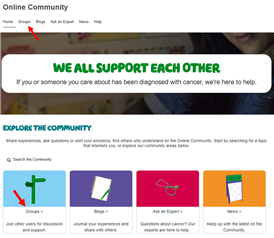
You will be taken to this screen, where you can choose from “Cancer experiences” or “Cancer types.” Click on either of these to bring up the lists of groups in each section.
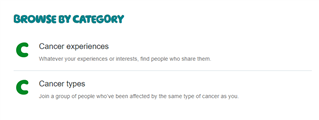
You can also use the search bar to look for a specific group. Type in what you are looking for, then click “groups” to filter your search:
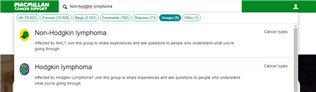
When you have found a group you’d like to join, click on the group title to be taken to the group page. You can then click “Join” under “Group tools.”
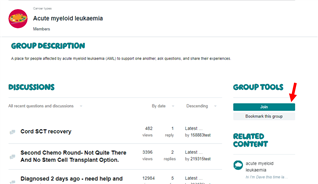
If you're using a mobile, click on the banner at the bottom of your screen:
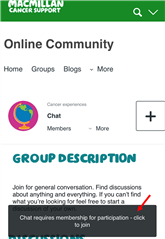
Once you’ve joined a group, you’ll be able to quickly access your groups by scrolling down on the homepage to “Your groups.”
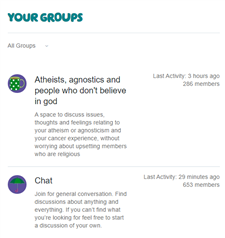
To start a discussion in any group, you will first need to join the group following the steps above. Once you are a member of a group, click on “new” on the right of the group title to create a post.
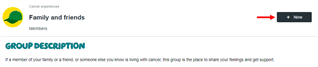
If you're using a mobile, click on the + icon on the right of your screen.
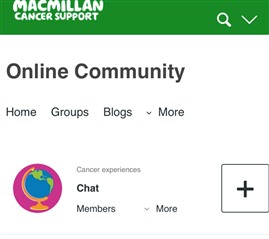
You can then write your post. The “Subject” of your post is what other members will see before clicking on your post. You can then write what you would like to say in the “Description” box by clicking on the box.
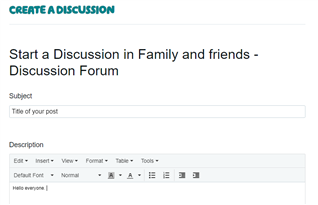
You can use the “Tags” feature if you’d like to help more people see your post. Type in a relevant word or phrase into the text box below your post to create a tag. You can also choose whether you’d like to receive notifications when other members respond. If you would not like to receive notifications, click on the tick box to ‘untick’ the box.
When you’re ready, you can click “post” at the bottom to share your message.
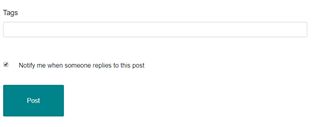
How do I respond to someone’s post?
When you’re in a group, you can view all the discussions under “Discussions” on the group’s homepage. Click on the title of a discussion to read the post.
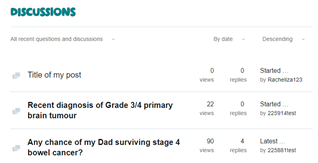
When you click on a post, you will see the below options underneath the text. Click on “reply” to respond.
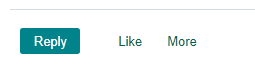
When you click on “reply”, you will be able to type your message in a text box below the post.
Click on “reply” to post your message.
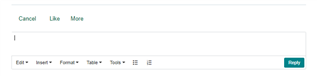
To reply within a discussion, “reply” will look like this below someone’s post:
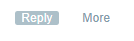
You can then write your message within the text box, and click “reply” to post your message.
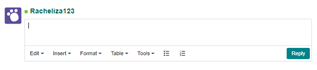
Your message will then appear at the bottom of the discussion thread.
To edit your post, you’ll first need to click on the post you’d like to edit. You will see “More” underneath your post.
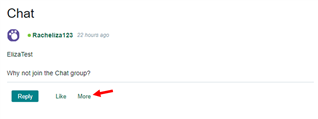
Click on “More”, which will bring up the option to “Edit.”
You will then be able to edit your post. Please remember you will need to click “post” at the bottom of the text box to save your changes.
To add a picture to your post, click on “Insert” from the menu at the top of the text box. You can then click “Image/video/file.”
You can then click “upload” to choose an image.
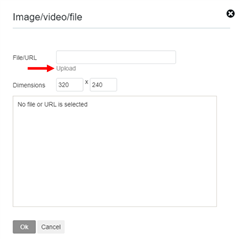
Once you have selected an image, you can then edit the size of your post using the “Dimensions.” You can also add “Alternate text.” This is where you can write a short description of your image. This helps people who might be using a screen reader and can’t view your image.
The “Alignment” section is where you can choose where in your post you would like your image to appear next to your text.
Once you are happy with your image, you can click “Ok” to add it to your post.
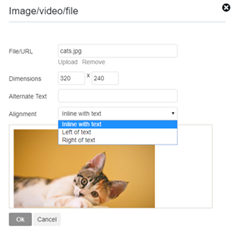
You can tag other members in your posts. This will give them a notification that you’ve mentioned them in your post.
To tag a member, type @ followed by their username.
You can then select them from the list that appears. Once you have successfully tagged a member, it will appear like this:

You can also use this feature to tag groups in your post. This is a quick and easy way to link a group in your post. To do this, type @ followed by the name of the group you’d like to tag.
This will then appear as a link when you’ve posted your discussion:
You can view any posts that you have been tagged in by going to your profile. Click on your profile picture in the top right to access your profile.

You can then click on “Mentions” to view any posts you’ve been tagged in.

You will be able to see who tagged you, and in which group. You can then click on titles from the list to be taken to the post.
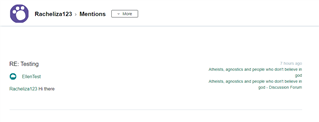
If you’d like to delete a post, please let the Community team know at community@macmillan.org.uk. We would always like to chat with you about why you’d like to remove your post first. This is just to ensure we don’t lose content that could be useful for other members to see, wherever possible.
To leave a group you are part of, go to the group.
You will then see "Group tools" as an option on the right hand side of the page. If you are on a mobile phone, "Group tools" is at the bottom of the page, after "Discussions".
You can then click on "Leave" to no longer be part of the group. You can rejoin the group at any time.
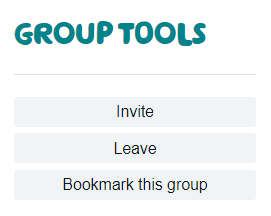
If you would like to leave a group because you don't want to receive notifications, you can find out here how you can still be part of the group but not receive any notifications.