We are really excited to be bringing you our new Community platform. The new platform aims to improve user experience and to make the site easier for everyone to use. Whilst there are some fundamental changes to the site, for example how the home page is laid out, we hope you will find it still looks and feel similar to the Community site you are used to.
Below are some ‘Frequently Asked Questions’ (FAQs) to help you navigate the new site. You can also take a look through our new ‘Help section’ for more information. To read our FAQs click on one of the below headings. To go back to the top, click 'Back to top of page'. .
Logging in
Signing up or registering as a Community member
My Community account
Changes to the Community
Changes to Ask an Expert
Blogs
Tech errors
Feedback
How do I login to the new community platform?
To login, first go to the Community homepage and click the profile icon on the top right of the screen. If you are not currently logged in, a black box will appear when you mouse-over the profile icon that says ‘Join or sign in’.

Once you have clicked this, the login screen will appear and you will asked to login either with an email address and password, or with a social account.
If you’d like to login using your social media account, your social media account provider will verify you. Please ensure you use a social media account that is linked to the email you used to register.
The email address is used to uniquely identify your account.
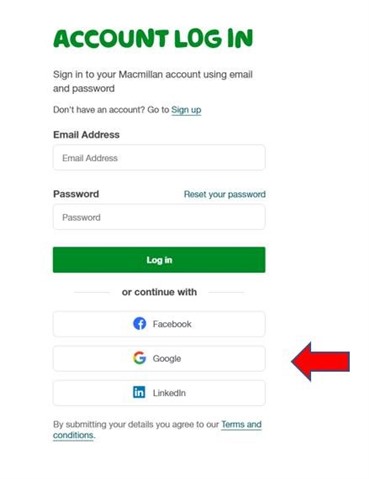
Why do I have the option to log in with a social media account?
You may have noticed when logging in that you now have the option to log in using social media platforms Facebook, Google and LinkedIn. This is a way of verifying your identity and does not mean that Macmillan has access to any of your social media accounts, or that the accounts are linked in any way. It simply gives you the option to sign in quickly and securely with just one click.
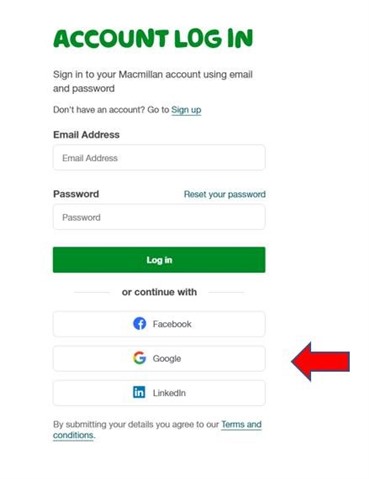
Why have I been asked to change my Community password?
To make sure that everyone’s information is as safe as possible, we’re asking all our members to
reset their password, just once, so they can access the new site. We appreciate this might cause
some disruption, especially if you have your password saved on several devices, but we hope
you will understand that we have taken this action to make sure your personal information is as
secure as possible.
Signing up or registering as a Community member
How do I sign up / register on the new Community platform?
To sign up, first go to the Community homepage and click the profile icon on the top right of the screen. If you are not currently logged in, a black box will appear when you mouse-over the profile icon that says ‘Join or sign in’.

Once you have clicked this, the login screen will appear. You can then click the ‘Sign up’ link shown on the page and the ‘Create Account’ screen will appear.
You have the option to sign up using an email address or use your social account. If you use a social account to sign up, you will not be asked to create a password, as your social account provider will authenticate your access.
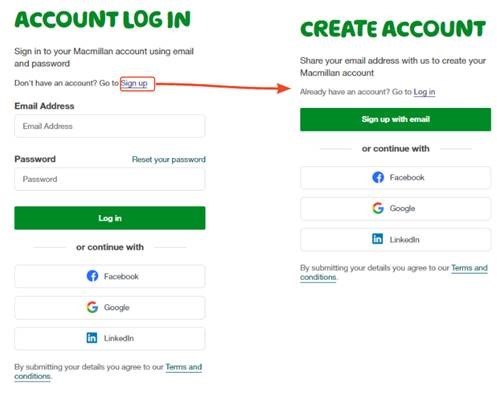
What does this mean for my Community account?
There should be no changes to your Community account. Your profile may look different, but your username, notification settings, friends list and your ‘About me’ will still remain the same.
Are all my previous posts still available?
To make sure that Macmillan is in line with GDPR regulations, and that the content of the Community is as up to date as possible, any posts that haven’t been active for the past 8 years will be removed from the site. This means that for members who have been on the Community for a long time, some of your older posts may no longer be available.
Where is my Community signature?
To make the site easier to use and clearer to read, signatures will now no longer display underneath each member’s post on the site. To see someone’s signature, you will now need to hover over their username or profile picture and a small card with all their information, including their signature, will appear.
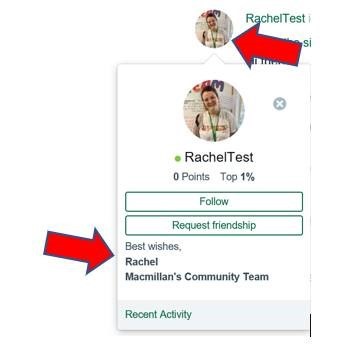
Do I still report posts in the same way as before?
The way that you alert us to posts is now slightly different. Previously members could click the ‘Alert moderator’ button under a post. Now however, you need to click a button called ‘Flag to Moderator’. This generates a confidential alert to the Community team so that we can look into the post in question quickly. You can find the ‘Flag to Moderator’ button by clicking ‘More’ under any post.
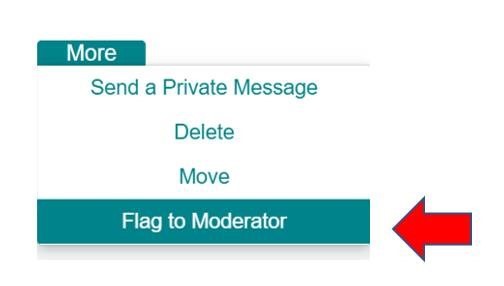
You can always email the Community team 7 days a week if you have any concerns at community@macmillan.org.uk or via a private message to our ‘Moderator – Macmillan’
account. We look into every report on a case-by-case basis and take any action in accordance with our guidelines.
If you’re not sure how to send a private message, click here to read the step-by-step guide in our ‘Help pages’.
Why have some posts been anonymised?
To make sure that Macmillan is in line with GDPR laws, any member who has not logged into the Community in the past 5 years will have their accounts closed. To make sure that any discussions that they may be part of are readable, their posts will still be available to view as part of the conversation, but the username will change to ‘anonymous’. If a member wishes to return to the Community after more than 5 years, they would be very welcome to create a new account.
What are bookmarks?
Bookmarks are a way of storing discussions, blogs and groups you are interested in all in one convenient place on your profile. To find your bookmarks you can click on the ‘bookmark icon’ next to your profile picture. You can then view a list of all of your bookmarks. For a step-by-step guide on how to create bookmarks, please click here.
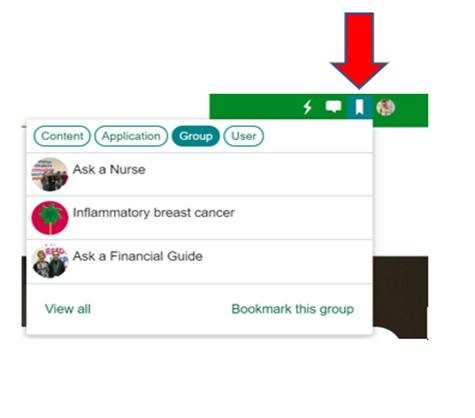
What are mentions?
Mentions work in a very similar way to tags. If a member mentions you in a post, it means you have been tagged in that post and you will receive a notification alerting you to this. You can also mention groups and discussions on the site. You can see a list of all of your mentions on your profile by clicking on your ‘Mentions’ tab. For more information on how to use mentions, please click here.
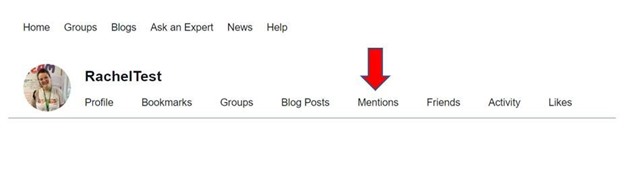
Why can I see the option to upvote or downvote a response?
You may have noticed that you have the choice to ‘upvote’ or ‘downvote’ a response to a post where you would normally find the like button. This does not have any impact on where the post sits on the site and is simply a temporary feature which we will be replacing with a like button as soon as possible. For now, we are kindly asking our members not to downvote responses as this could cause upset – thank you for your patience.
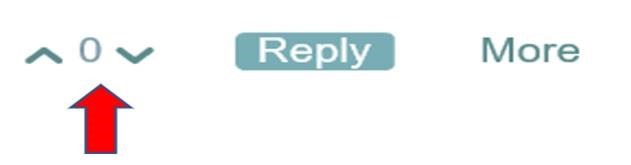
Why can I see ‘0 points Top 1%’ when I hover over someone’s profile?
You may have noticed when hovering over someone’s profile a ‘point total’ and a percentage appears., as shown below.
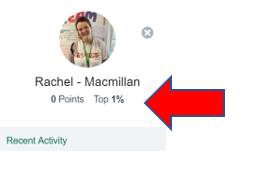
This is a non-active feature that we are looking to remove from the site and does not reflect anything you post on the Community.
Please rest assured that we value all members of the Community equally and there is no points system or way of increasing your percentage. This is simply a visual feature that we are waiting to remove from the site and has no bearing on the content you post. We are sorry for any confusion or frustration this feature may have caused.
Are all my previous questions posted in ‘Ask an expert’ still available?
‘Ask an Expert’ is a place where Community members can ask questions to Macmillan specialists who then respond with information and support. To make sure that the information and support provided is up to date, and to minimise the risk of outdated medical guidance appearing on the site, questions in ‘Ask an Expert’ will only remain on the site for one year.
Why can’t I reply to a post on ‘Ask the expert’?
Members come to ‘Ask an expert’ to post questions which our specialists then answer - providing information and support. To make it clear when a specialist has responded to a question, only ‘experts’, or members of the Community team, can reply to ‘Ask an expert’ questions. The Community member who asked the question can also reply to their own posts.
For example, if a member has posted a new question in ‘Ask a nurse’, members of our nursing team or Community team can reply to this post, as can the member who posted the question. However, another member cannot reply to the post. This is to avoid any confusion and make sure that the member who asked the question gets the right information and support from our team of specialists.
Are my previous blogs still available?
All previous blog posts should still be available, no matter how long ago they were posted on the site. We understand how important blogs are to our members, and how they are a way of diarising experiences over time, so we have made sure that no blogs have been removed when transferring to the new platform.
You can view all your previous blog posts via your profile, as shown below:
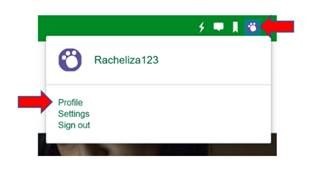
Why does the way you create a blog look different?
The way that you create blogs has changed, for a step-by-step guide on how to create a new blog, please click here.
What do I do if I come across a tech error with the new site?
The new site should be much easier to use and tech errors should be few and far between. However, if you do come across any technical problems, please do let us know.
It helps us if you provide as much information as possible. This includes:
• What device you were using
• What you were trying to do on the site
• What went wrong, with screenshots if possible
Please email us at community@macmillan.org.uk, or send a private message to our ‘Moderator – Macmillan’ account. We will then do what we can to fix the issue. Please note that we might not be able to solve technical problems immediately, but we will help as soon as we can.
If you have any questions about using the new site, you can also look at our new updated ‘Help section’.
I have some feedback I want to give, how can I do that?
This is a great opportunity for us to hear how our changes and improvements are working (or not working). We welcome any feedback you may have. To send your feedback through to our dedicated Feedback team, please fill in this online form.